What to Do When Your Make.com Scenario Has Been Stopped
Hey there, friends! Have you ever seen an email from Make.com that says your scenario has been stopped? That email can make your heart skip a beat, huh? Don’t worry; you’re not alone. Today, we’ll talk about what this means and what you should do next.
Understanding the Make.com Scenario Has Been Stopped Email
The email with the red octagon (it looks like a stop sign!) is like an alarm bell. It’s telling you that your scenario has been turned off. This usually happens when there are big problems, like multiple errors in a row. Yep, that’s a signal to take action!
Getting Help with Your Stopped Scenario
If you’re scratching your head and don’t know what to do, you have some options. One choice is to ask your Make partner to help you fix it. If you don’t have a Make partner, don’t sweat it! You can contact Weblytica.com; they can help get things back on track.
Turning Notifications On and Off
If you’re tired of seeing these notifications, or if you already have someone helping you with your Make scenarios, you might decide to turn off those email alerts. Just go to your team page on Make.com, look for notification options, and click it. Then you can choose to turn notifications on or off. Easy peasy!
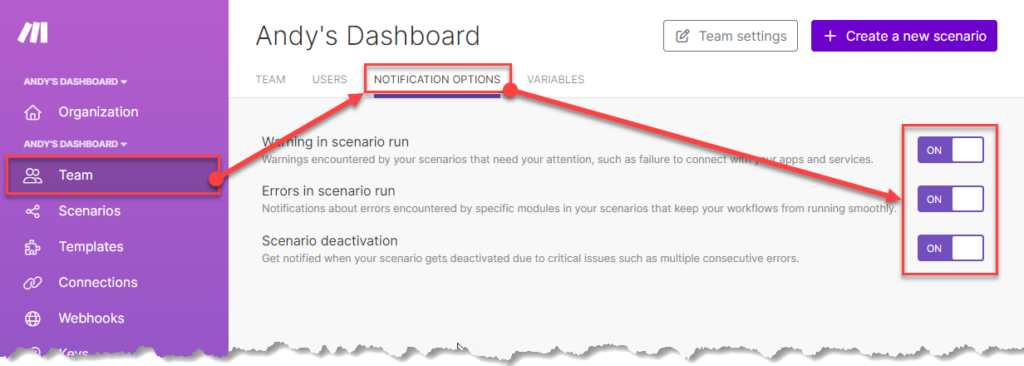
Conclusion
Getting a “Make.com Scenario Has Been Stopped” email isn’t fun, but it’s not the end of the world. You’ve got options and help available, so you can get your scenario up and running again. Now, go conquer your day!

